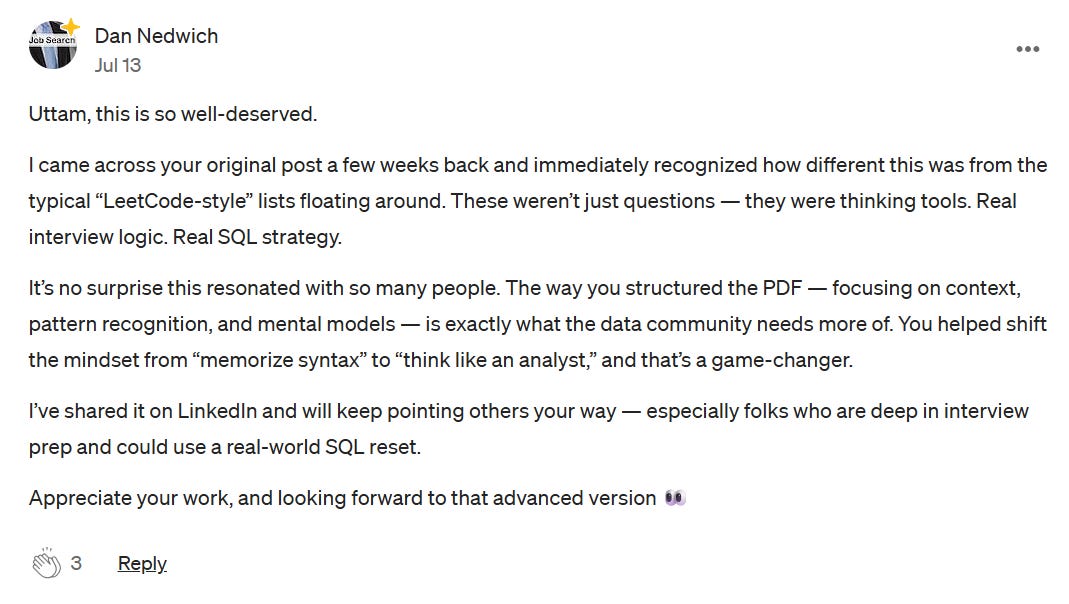Top 10 Power BI Features You Should Be Using Right Now
Discover 10 underrated but powerful Power BI features that can instantly level up your reports. From smart slicer searches to hidden sorting tricks, these practical tips save time and boost insights.
Power BI is packed with features. But let’s be honest — most of us barely scratch the surface.
I can’t tell you how many times I’ve watched someone use a tiny trick inside Power BI that made me go, “Wait… since when was that possible?”
And the worst part?
That feature had existed for years — and would’ve saved me hours.
So I decided to collect 10 lesser-known Power BI features that have seriously changed the way I build dashboards, clean data, and even debug problems.
Whether you’re a beginner or seasoned analyst, these gems will help you work smarter (not harder). Let’s dive in.

🔍 1. Add a Search Box to Your Slicers
The problem:
Ever had a slicer with 500+ values? Scrolling endlessly to find “Samantha Reed” or “Emily Baker”? It’s painful.
The solution:
Click the slicer → three dots (⋮) → enable Search. That’s it.
✅ Bonus:
This works for dropdown slicers and even the new slicer visual.
🧠 Tip: Hit Ctrl + F to toggle search on/off. A real time-saver during live demos.
✨ 2. Use Wildcards in Slicers & Filter Pane
If you forget the full name or only remember part of a value, you can use wildcard characters like * (asterisk) in slicers.
Example:
Looking for “Emily B-something”?
Search: Emily*B → Boom: “Emily Baker” and “Emily Brinch”.
✅ Also works inside the Filter Pane using Advanced filtering + Contains.
🧠 Why this helps:
Sometimes users give you incomplete info — wildcards help you find what they meant, not just what they typed.
📊 3. Multi-Level Sorting in Tables and Matrix
You probably know you can sort a Power BI table by clicking on a column header.
But here’s the trick:
Hold Shift and click on multiple columns to create layered sorting.
🧠 Example:
Sort first by Year, then by Month. Makes financial and sales reports way more intuitive.
📈 4. Sort Visuals by Hidden Metrics
Want to sort a chart based on a metric not even visible in the visual?
You can do that!
Steps:
Create a measure (e.g.,
Total Revenue - Sunflower Seeds)Add it to Tooltips
Then click ⋮ → Sort by that hidden metric
🧠 Even works with tables — just hide the column by resizing it to 0 and turning off text wrap.
✅ Tip: Use this when comparing sub-categories within larger groups.
🗂️ 5. Navigate Between Pages Easily
If your report has many pages (especially with custom tooltips), right-click on the tiny arrow in the bottom-left of Power BI.
🎯 You’ll get a clean page menu — much better than clicking 20 times to find Page 12.
⚡ 6. DAX Editing Shortcuts You’ll Love
Let’s talk DAX productivity:
Ctrl + Shift + L: Select all instances of a word (e.g., change all "average" to "total")Ctrl + /: Comment/uncomment blocks of code
🧠 Super useful for debugging or testing alternate logic without deleting your previous formulas.
🧳 7. Use Measure Tables & Folders
You’ve written 50 measures… and now your Fields pane is a mess.
Here’s the fix:
Create an empty table (Home → Enter Data → Name it
_Measures)Drag your measures into this table
Use Display Folders to group them (e.g.,
Revenue/CurrentYear)
🧠 Bonus:
Use semicolons to tag measures for different teams (e.g., Sales;Marketing).
✏️ 8. Column from Examples (Power Query)
Don’t know the M code to extract first name from an email?
No problem. Use “Column from Example”:
Go to Power Query
Add Column → Column from Examples
Type what you want (e.g., “Jeffrey” from
jeffrey.smith@email.com)Power BI figures out the formula for you
✅ Even complex patterns (e.g., first name + initial of last name) work after a few samples.
🧠 Think of it as “Prompt Engineering for Power Query.”
📚 9. Explore M Functions (Like a Boss)
Want to learn M language? This one’s for you.
Type this in a blank query:
= #shared→ Convert it to a table → Filter by “contains” for terms like “split”, “text”, etc.
🧠 Bonus:
Click any function to get a description and syntax preview. Think of it as a built-in M dictionary.
🔄 10. Copy Queries Between Power BI Projects
You can copy queries from one Power BI file to another.
✅ Instead of opening the Advanced Editor and pasting code manually…
Just right-click → Copy the query → Paste it in another PBIX file.
🧠 This also brings along any dependencies like parameters or source steps.
Perfect when you’re reusing transformations across different client reports.
🧠 Final Thoughts
The true power of Power BI isn’t just flashy visuals.
It’s the little tricks — the search boxes, the wildcards, the SHIFT+sorts — that quietly save you hours.
These 10 features? They might seem small, but stacked together, they’re game-changers.
If you’re serious about leveling up, bookmark this blog and start adding these tricks into your own reports.
✅ Bonus for Serious Data Professionals:
If you enjoyed this post and want to sharpen your edge even further:
📘 Top 50 SQL Interview Questions for Data Analysts — Real-world, scenario-based SQL questions + explanations to help you nail any data role.
💬 Top 25 ChatGPT Prompts for the Data Life Cycle — From data cleaning to storytelling, use AI smartly with ready-to-use prompts (and examples) crafted for analysts.
Reviews:
Should i make a “Top 50 Power BI Interview Questions” ? Kindly tell in the comments. you can drop your email for early access & discounts up to 20%.
📣 Your Turn
Tried one of these Power BI features?
Found something that saved you hours?
👇 Drop your favorite tip or shortcut in the comments.
Let’s learn from each other.
And if this helped you, give it a share — someone else on your team probably needs this too.
If you enjoy reading. You can Buy me a Coffee.
Subscribe to Newsletter & Gumroad for more.